Email Sender Identity Verification
Ever wondered why some emails go to spam or junk folders? How do providers like Gmail or Outlook identify which emails are spam and which aren’t? Are you curious to know what standards and protocols are in place to prevent spam or phishing attacks? Is there any general set of rules that email providers follow to authenticate and authorize the identity of the email sender?
This blog post intends to answer and clarify all the above queries. Yes, there are standard methods in place to authenticate the identity of emails. These methods are followed by all the providers and the senders to ensure that emails are authenticated. They are SPF, DKIM and DMARC.
Terms
- Sender - This vendor is responsible for sending the email. Eg. Sendgrid, Mailchimp
- Provider - The vendor which is responsible for holding and managing the user emails. Eg. Gmail, Outlook
SPF
SPF - Sender Policy Framework - helps providers validate the domain using which the email was sent. It provides a way for a provider to get the list of all the authenticated servers for the respective domain so that it can validated against the source data of the email.
To explain the problem better with an example, let’s say we create a new domain - example.com and we want to start sending emails using that domain (help@example.com) to a group of interested users, we would probably use third-party tools like SendGrid or Mailchimp. Now, if we are doing this i.e. sending an email from SendGrid using the email id - help@example.com, how will Email know that Sendgrid is the authorized sender to send emails on behalf of help.example.com? Adversely, if an attacker is using a different domain (similar to SendGrid) to send emails on behalf of example.com, Gmail should be able to flag it as spam or reject it completely. How will it do that?
To solve this SPF is implemented. What this does is that the domain - example.com, supplies the list of servers that are allowed to send emails. This list is validated by the provider against the source of the email. This solution is implemented by adding a DNS record for example.com for the domain from which the email is sent. And since a DNS record can only be added by the owner of the domain, the result of this activity will authenticate the sender.
DKIM
DKIM - Domain Keys Identified Mail - provides the ability for a domain owner to sign the email using Asymmetric encryption. This is used to validate the identity of the sender. This works because the sender signs that email using the private keys that no one else has. On the receiving end, the provider validates the signature of the email using the public key for that domain. This key is accessible to everyone. If the validation is successful, we can say that the sender is an entity authorised the send emails on behalf of the domain examople.com. Again DNS record is used to store and get the public key of the domain. And since DNS records can only be added by the owner of the domain, the result of this activity will authenticate the identity of the sender.
DMARC
DMARC - Domain-based Message Authentication Reporting and Conformance - is a policy that lays out methods for providers on what to do after checking the domain’s SPF and DKIM records. A domain owner can have no/relaxed/strict policy on what to do after the validation. Eg. A strict policy for both SPF and DKIM means that only if both the validations are successful should the DMARC validation be called as a success. Here are two examples of what the DNS might contain:
v=DMARC1; p=quarantine; adkim=s; aspf=s;
v=DMARC1; p=none; rua=mailto:help@aashd.me
Here is what the record might look like in the DNS configuration:

In order the verify whether your domain has a DMARC entry, use this: https://dmarcly.com/tools/dmarc-checker
Verification
If you want to check for any email, what and how the SPF, DKIM and DMARK check looks like and contain, you can do the following:
For Gmail, go to the settings of the specific email and click on show original. You will be directed to a separate page that contains all the detailed information for the checks.
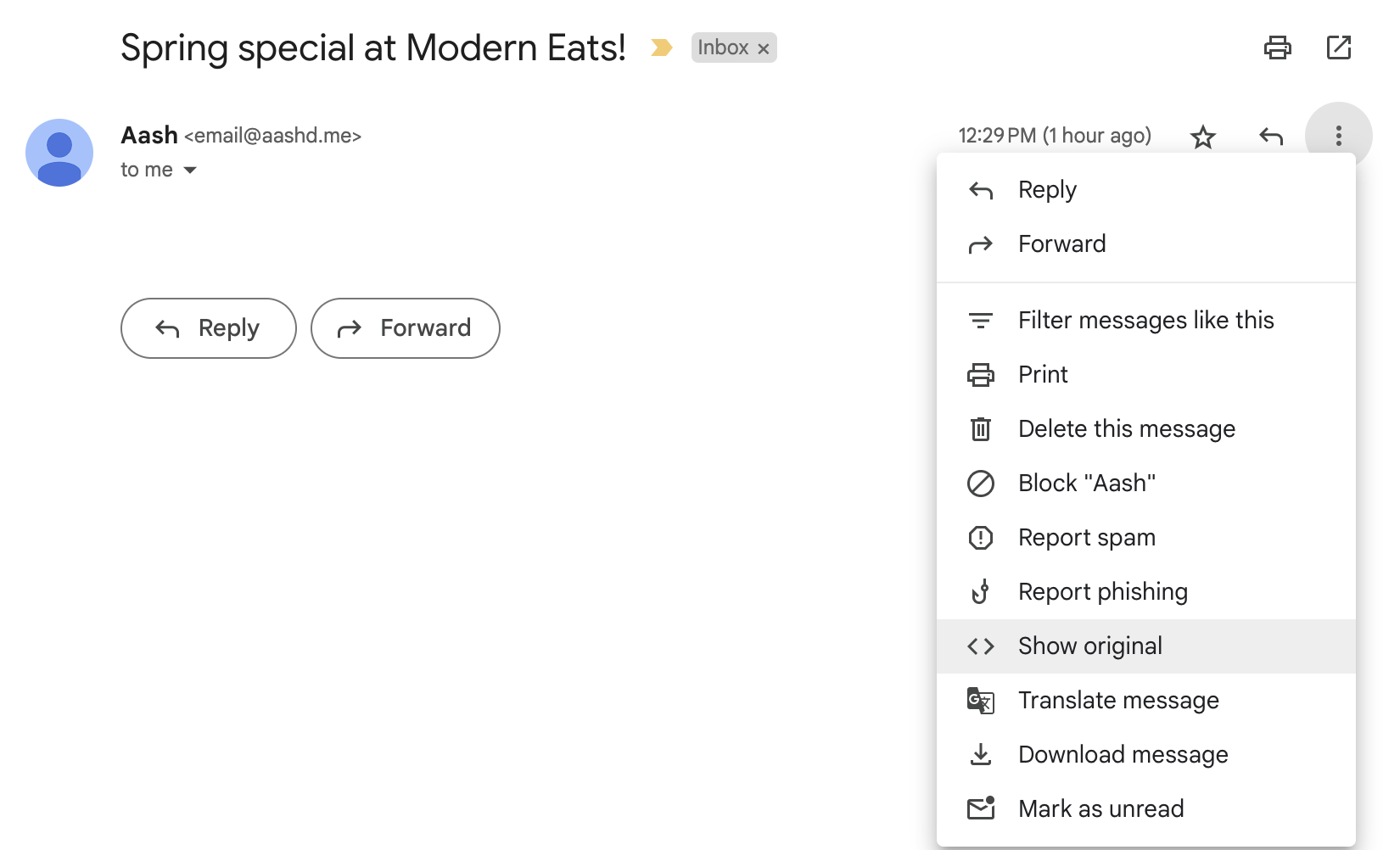
For Outlook, under the settings of the specific email go to View -> View message source. A popup will open containing all the meta details.
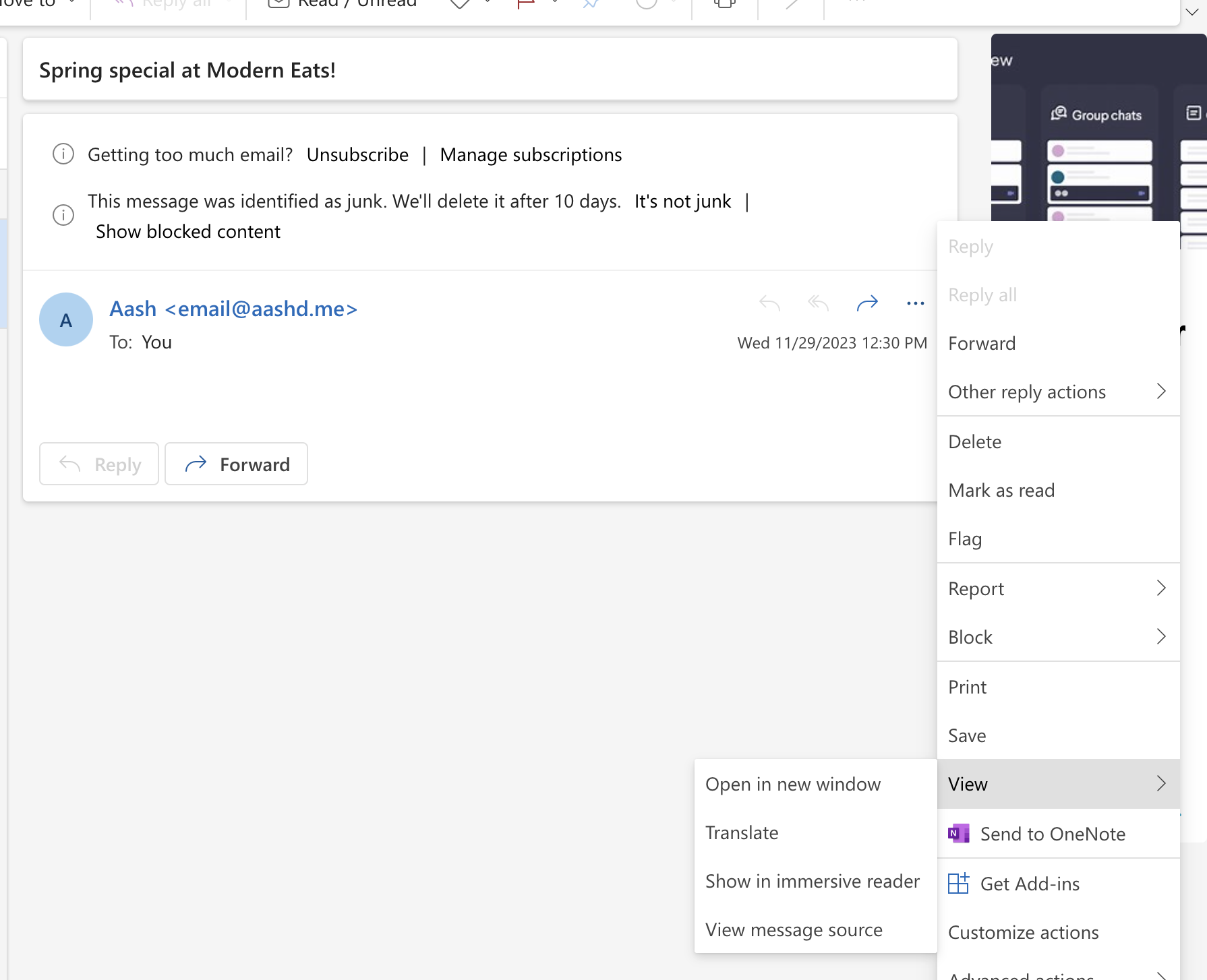
Search for SPF, DKIM and DMARC terms over there to see the results of the validation checks performed. It would look something like this:
Gmail:

Outlook:

Sender Identity Verification
On Sendgrid, before sending the email, you need to authenticate the sender using domain verification. This process adds relevant DNS records which will help perform SPF and DKIM checks. It would look something like this:
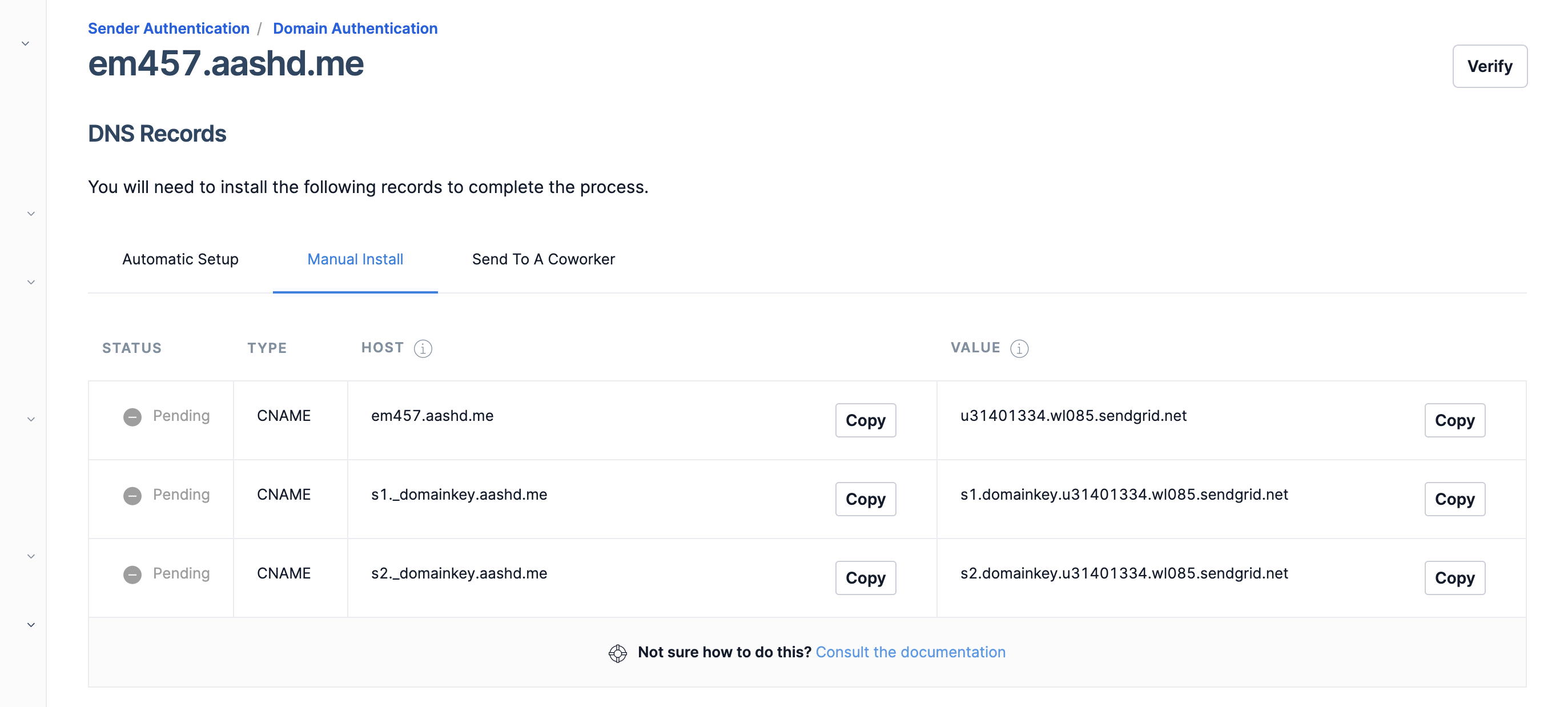
Conclusion
Next time, if you are configuring emails and find that they are strangely going to Spam or Junk folder, you know that you need to check whether these checks are implemented and verification returns success.
However, there might be cases where even after SPF and DKIM checks pass, the email is still found in the spam folder. This might be because your email content might be potentially spam. Services like Gmail also use M.L./A.I. to identify spam which you need to keep in mind.
